まず、LaravelでWebスクレイピングするため、ライブラリである「FriendsOfPHP/Goutte」をインストールする。
LaravelのバージョンはLaravel6.20。
インストール
$ composer require fabpot/goutte以前のLaravelのバージョンではconfigファイルを設定する必要があるが、Laravel5.5以降はAutoDiscoveryがあるのでそのまま使える。
実装
まず、controllerを作成する。
$ php artisan make:controller ScrapingControllercontrollerに処理を書く
今回は漫画書籍ランキングからタイトルだけ取得してみる。
<?php
namespace App\Http\Controllers;
use Goutte\Client;
class ScrapingController extends Controller
{
public function scraping()
{
$client = new Client();
$crawler = $client->request('GET', 'https://www.amazon.co.jp/gp/bestsellers/digital-text/2430812051/ref=pd_zg_hrsr_digital-text');
$titles = $crawler->filter('li.zg-item-immersion')->each(function ($li) {
$title = $li->filter('div.p13n-sc-truncate-desktop-type2')->text();
return $title;
});
return view('scraping', compact('titles'));
}
}
基本的には、use Goutte\Client;してnew Client();でインスタンスを作ると色々メソッドが使えるようになる。
使い方は、FriendsOfPHP/GoutteやDomCrawlerが参考になると思う。
viewを作る
次に取得したタイトルを表示するviewをつくる。
@extends('layouts.app')
@section('content')
<ol class="container">
@foreach($titles as $title)
<li>{{ $title }}</li>
@endforeach
</ol>
@endsectionルーティングの設定
Route::get('/scraping', 'ScrapingController@scraping')->name('scraping');表示の確認
ブラウザで表示確認してみる。
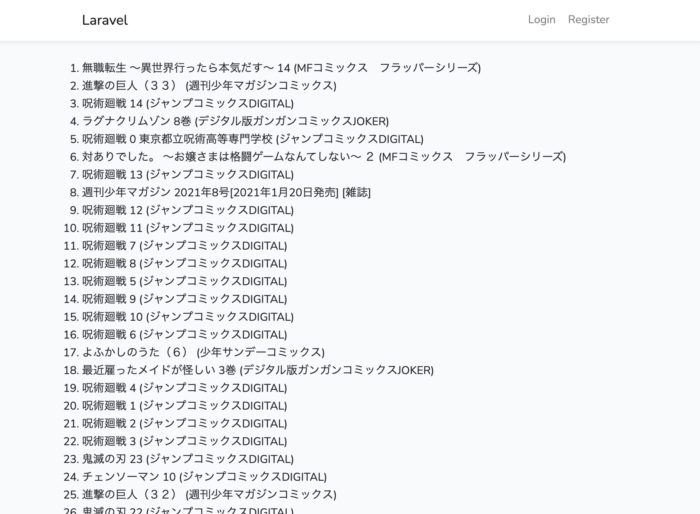
定期実行のやり方
定期実行されるには、まずコマンドラインで実行させるためコマンドクラスを作成する。
$ php artisan make:command ScrapingCommandコマンドクラスに処理を書く
app/Console/Commands/ScrapeCommand.phpが作成されているので、これを編集。
<?php
namespace App\Console\Commands;
// useでGoutte\Clientをインポート
use Goutte\Client;
use Illuminate\Console\Command;
class ScrapingCommand extends Command
{
/**
* The name and signature of the console command.
*
* @var string
*/
// コマンド名を変更
protected $signature = 'command:ScrapingCommand';
/**
* The console command description.
*
* @var string
*/
// コマンドの説明を変更
protected $description = 'スクレイピングコマンド';
/**
* Create a new command instance.
*
* @return void
*/
public function __construct()
{
parent::__construct();
}
/**
* Execute the console command.
*
* @return mixed
*/
public function handle()
{
// スクレイピング処理を書く
$client = new Client();
$crawler = $client->request('GET', 'https://www.amazon.co.jp/gp/bestsellers/digital-text/2430812051/ref=pd_zg_hrsr_digital-text');
$titles = $crawler->filter('li.zg-item-immersion')->each(function ($li) {
$title = $li->filter('div.p13n-sc-truncate-desktop-type2')->text();
return $title;
});
dd($titles);
}
}
コマンドを実行してみる
$ php artisan command:ScrapingCommandコマンド実行後、コマンドラインから取得が確認できたらOK。
データベース保存
データベースに保存する処理を追加。
モデルとマイグレーションファイルを作成しておく。
$ php artisan make:model Item -m作成されたマイグレーションファイルを編集
<?php
//...
/**
* Run the migrations.
*
* @return void
*/
public function up()
{
Schema::create('items', function (Blueprint $table) {
$table->bigIncrements('id');
$table->string('title');
$table->timestamps();
});
}
//...
}マイグレーションを実行しておく。
$ php artisan migrateデータベース保存
コマンドクラスにデータベース保存処理を追記。
<?php
namespace App\Console\Commands;
use App\Item;
use Goutte\Client;
use Illuminate\Console\Command;
class ScrapingCommand extends Command
{
/**
* The name and signature of the console command.
*
* @var string
*/
// コマンド名
protected $signature = 'command:ScrapingCommand';
/**
* The console command description.
*
* @var string
*/
// コマンドの説明
protected $description = 'スクレイピングコマンド';
/**
* Create a new command instance.
*
* @return void
*/
public function __construct()
{
parent::__construct();
}
/**
* Execute the console command.
*
* @return mixed
*/
public function handle()
{
// スクレイピング処理を書く
$client = new Client();
$crawler = $client->request('GET', 'https://www.amazon.co.jp/gp/bestsellers/digital-text/2430812051/ref=pd_zg_hrsr_digital-text');
$titles = $crawler->filter('li.zg-item-immersion')->each(function ($li) {
$title = $li->filter('div.p13n-sc-truncate-desktop-type2')->text();
return $title;
});
//データベース保存
foreach ($titles as $title)
{
$item = new Item;
$item->title = $title;
$item->save();
}
}
}
Herokuに定期実行を設定
Herokuにアプリをデプロイしておく。
次に、HerokuSchedulerアドオンをアプリに追加。
$ heroku addons:create scheduler:standardHerokuSchedulerのダッシュボードを開く。
$ heroku addons:open schedulerAdd Jobをクリックして、ジョブを登録する。
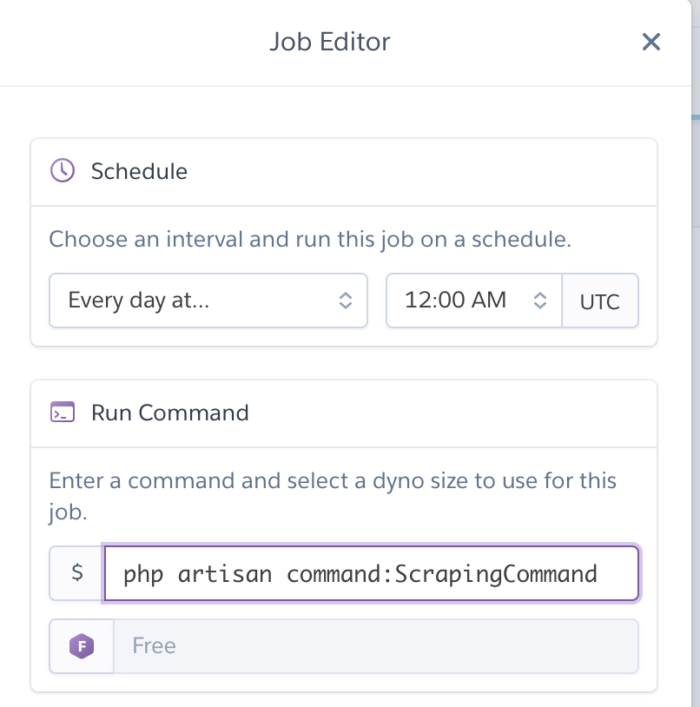
「Schedule」で実行時刻を選択し、「Run Command」に作成したコマンドクラスを実行するコマンドを入力しておく。
これで、定期的にスクレイピングしてデータを取得できるようになる。


コメント